Installation
Installation Methods
Option 1: Direct Installation
Drag and drop the franka_toolbox.mltbx file into your MATLAB Command Window and follow the installation prompts.
Option 2: Programmatically
uiopen('<path to your franka.mltbx file>', 1);
License Management & Activation
1. Generate System Identifier
Execute the following command in MATLAB to generate your system’s unique identifier:
franka_toolbox_uid_gen()
2. Obtain License
Contact Franka Robotics with your generated identifier to receive your license number.
3. Activate License
For Franka Research 3 robots:
franka_toolbox_install('<your_license_number>');
or for first-generation FER robots:
franka_toolbox_install('<your_license_number>', 'fer');
Uninstall Toolbox
Clean-up local permanent installation artifacts:
franka_toolbox_uninstall();
Remove the toolbox using MATLAB Add-Ons Manager.
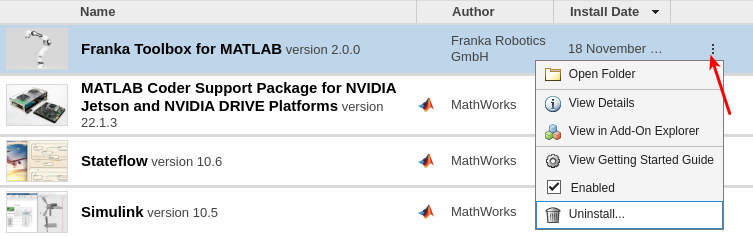
Uninstalling the Franka Toolbox.
libfranka handling options for Target PC
libfranka pre-built binaries
Starting with Franka Toolbox for MATLAB version 2.0.0, libfranka is included in the toolbox distribution.
There are dynamic dependencies for the precompiled libfranka on the Target PC, which need to be installed on the Target PC:
libfranka local (Toolbox scope) installation
In case the system dependencies for the precompiled libfranka cannot be met, or if in case there are issues with the precompiled binaries, you can build and install libfranka from source, locally in the scope of the Franka Toolbox only.
Start by installing the dependencies for the libfranka build:
sudo apt remove "*libfranka*"
sudo apt install build-essential cmake git libpoco-dev libeigen3-dev
Then the whole process can be handled automatically by the toolbox.
You can execute the following command in MATLAB to start the auto-installation for the AI Companion:
franka_toolbox_libfranka_install_remote(<'0.9.2' | '0.14.0'>,'<user name>','<IP address>','<Port number (optional)>');
or in case of an RT Linux Host:
franka_toolbox_libfranka_install(<'0.9.2' | '0.14.0'>, true);
libfranka system-wide installation
libfranka can be also installed manually system-wide on the Target PC. For more details, please refer to the libfranka README.
In case you prefer to build against the system-wide libfranka installation, you can do so by executing:
franka_toolbox_libfranka_system_installation_set(true);
This will trigger the toolbox to build against the system-wide libfranka installation.
For reverting back to the local installation in the scope of the toolbox, you can execute:
franka_toolbox_libfranka_system_installation_set(false);